▶「多要素認証」へ
不要なアカウントは、アプリ(Microsoft Authenticator)から削除してください。
1.Microsoft Authenticator を起動
- 削除するアカウントをタップ
2.設定を開きます
「歯車」(設定)マークをタップ
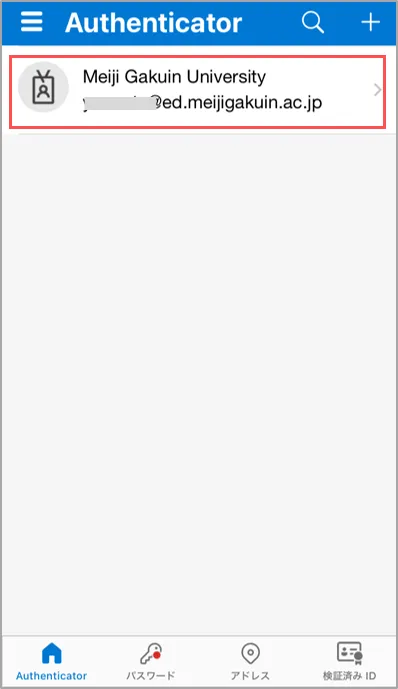
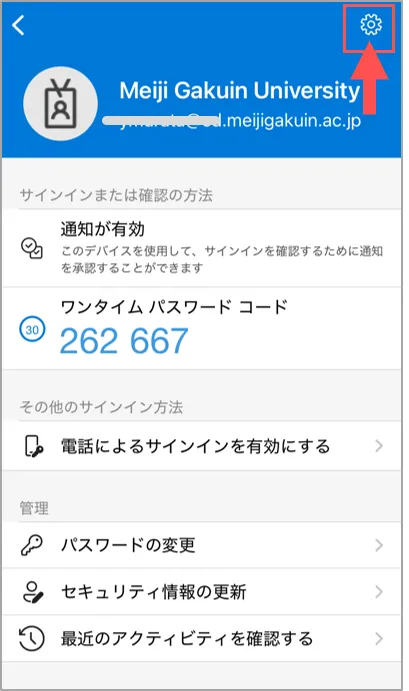
3.削除
- 「アカウントの削除」をタップ
- 「続行」をタップ
※削除したアカウントがグレーに表示される場合があります
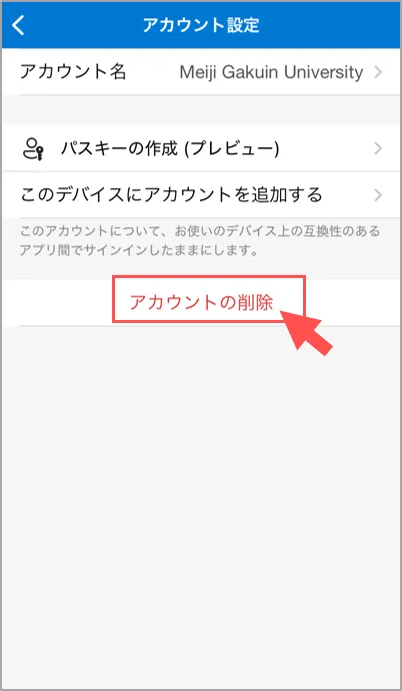
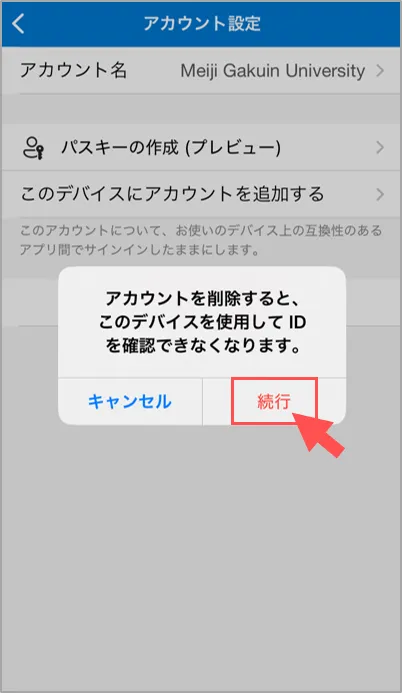
4.「セキュリティ情報」を開き、該当端末を「削除」してください。 ▶「設定の確認と変更」参照
5.アカウントが消えない、またはアプリを使用しない場合は、アプリをアンインストールしてください。
掲載:2024/11